Avastar Bento
This menu is normally closed and I would like to encourage people to simply use the 'Second Life Safe' option instead of the other 3 export types. Along with those types you have the ability to choose multiple settings to get you to where you are going.
The reason for these extensive options are because you'll no doubt be using Avastar generated kits. These kits have Avastar specific data, including slider (bone scale and location) information that does not specifically comply with Second Life properties. Avastar does some very strange things to mesh and rigs to give you options you would normally not have with respect to Second Life. The options I offer you are for you to experiment with to determine which properties works best with your Avastar generated devkit.
If you are starting a new character please load the 'Custom Bind Pose' preset so that your resulting devkits will be compatible with other platforms. This allows for others that are not using Blender to be able to create skinned items for your product.
Load Devkit Preset
A handful of presets are provided for you to get started for known devkits. You can also save your own presets when you find a combination of settings that work for your Avastar derived kit. These presets are not required when using only Bento Buddy features, most of these settings, again, are because of Avastar's specific data sets.
Save Devkit Preset
All of the settings in this interface will be saved for later use. Click this button and choose a name for your preset.
Process Volume Bones
If you are exporting a character that is designed for Second Life then you will want to keep this enabled. An explanation follows.
Blender does not have some basic features that other 3d applications do. The 2 most prominent of those are a bind pose and bone scale. This is the initiating reason why tools such as Avastar and Bento Buddy have come into existence. A special tool for Second Life skinned/rigged content is not required, as far as I know, with any other 3d application capable of producing collada (dae) files. The collada exporter is severely broken in Blender and it remains so and I do not believe it will ever be fixed.
Moving right along. This feature replaces that 'bone scale' property that's missing from Blender as well as processing other bone properties associated with Second Life specifically. These added properties allow for Bento Buddy to export a usable DAE file that can be used in other 3d applications.
In addition Bento Buddy exports something called an inverse bind pose, which is required in order to adjust for volume bone scales and also for those devkits that have an altered rest pose, which they are referring to as a bind pose.
Rotate For SL
You want to keep this enabled when exporting directly for Second Life.
The rig orientation, it's forward facing direction, with respect to the bone orientation, require that the rig is rotated from its -Y facing production orientation to a Z -90 in preparation for Second Life. The Bento Buddy rig is -Y facing in order to give you the most functionality with respect to Blender, it's simply how Blender works best.
Fix Broken Bones
You probably never want to use this unless you are working with your own devkit and just want a quick way to fix the issue.
In my extensive experimentation I've noticed that quite a few devkits have been broken more and more over time. I've already described why this happens. This particular feature is to restore the 'deform' property of those bones that require it. However, your best course of action, when this issue needs to be resolved, is to simply convert the Avastar rig into Bento Buddy rig. You will mostly find this issue present in kits that were made using the non-existing 'male' rig, which is actually a bastardized version of the default rig, which unfortunately is referred to as 'female' so male kit developers seem to shy away from that, and it's simply because of the name. When you are creating mesh, characters, kits for Second Life and for those wanting to make clothing, items and attachments for your products you aught to always use something other than the contorted rig known as 'male'. My suggestion is to use the 'default' rig for that as well as animations and use the 'neutral' rig for animations and poses if you have altered bone positions.
Remove Empty Groups
Many times you'll find that your mesh has bone definitions that are not even being used. This will clean up all of those entries that you are not using. When your mesh has more bone definitions than you are actually using then typically it has every single bone defined which, for Second Life, is 159.
Second Life will not allow you to upload a rigged/skinned mesh when certain conditions are in effect. One of these conditions is that there are too many bone definitions in the dae file. You can have 110 bones per mesh, no more. You can use multiple mesh for a single skinned/rigged product, and have them work seamlessly together which, when combined, use more than 110 bones because they are using the same skeleton. But, because of the 110 bone limitation, you will find that your mesh needs some cleaning before export. This button allows that to take place automatically. You'll find the same feature under 'Mesh Tools'.
I have struggled with finding a working solution for this process. I've been through many renditions and I think I finally found one that works globally. The reason for the difficulty is that there is a Blender index bug that is transient so rather elusive so difficult to find and fix.
Calculator - V/L/R/S
This will not interest anyone except those that want to know the inerts of what's happening behind the scenes with rigs, specifically those rigs that will be converted for Second Life. The safest option here is to disable everything except (R), which is essential for altered bind/rest poses. The R (offset rotations) should always be enabled except for Avastar derived kits. The other, L and S, are available because the rest of the normal 3d world actually allows for it but Blender sourced material does not work well with Second Life with these options enabled. If you are creating for SL then use 'R' only.
Green / Yellow / Red - dots [L / R / S]
Apply one or more of the following.. location, rotation, scale, to the rig before exporting.
I would very much like to keep this disabled but I worry that imported devkits will be damaged and need this type of treatment. If you know that your kit or source material is not damaged then turn these off. You will also want to turn these off when you've moved your custom character and want to export it from where it is in its new location, or even angle. Note that your source material will be permanently altered if you have any of these enabled and your rig is not set at 0 location, 0 rotation and 0 scale.
Use Rig Pose / Use Bind Pose / Use Avastar Pose
If using an Avastar prepared devkit there are two options that you will consider, Use Rig pose and Use Avastar Pose.
Rig Pose examines the actual rig and takes its data from that to generate an inverse bind pose that will include Second Life specific data, which Blender cannot do on its own. Despite the fact that Blender has an 'SL/Opensim' export option it does not do what you really want it to do but Bento Buddy can do it for you. Make sure to implement the 'Use Rig Pose' when you want compatibility with other applications. This will not correct some known errors among devkits but if you're traveling to another platform and you're using a Bento Buddy rig then you're good to go.
Avastar Pose uses data taken from properties of the rig, not the rig itself. There are custom data attached to the rig and bones that were placed there by Avastar and those data need to be examined, calculated and used in the export of some devkits.
Bind Pose. This is just a set of raw data that was recorded when you imported your dae source material. If the dae file was not a result of raw Blender export then it can potentially be used as is for your clothing creation and effectively called a devkit. If this is true then this feature will export that raw data directly from the rig and you should be fine. Unfortunately those type of devkits are X facing and you are better off -Y facing. You can use Bento Buddy features to generate a Bento Buddy devkit for that Brand where the rig and character will be -Y facing for ease of use.
Second Life Safe
This is a default because it's most likely you're wanting to export for Second Life and this may give you the least amount of head aches. All of the exporters produce DAE files that are compatible with other 3d applications so you can export your devkit mesh to a dae file and work on it in Maya, 3ds Max etc.
Export Mesh For Sl / OpenSim
Exports the selected skinned/rigged mesh for use in Second Life and Opensim.
Advanced Export Options [and reset]
Expand the list of export options that effect Second Life / Opensim exported material.
This leverages some export features provided by Blender and you probably never need to use them, maybe with exception to 'Apply Modifiers' which will capture your existing mesh shape, for instance if its in a pose. Even then you can accomplish a similar thing manually before export, applying the Armature modifier and any others present. The icon to the right of this button simply resets all of the export features to the original settings.
Export mapped mesh
While this is here for convenience and because it is a mesh exporter you may not ever use it here. A mapped mesh is a mesh that is not Second Life compliant but the internal map allows a transition to a compatible product during export, preserving the mesh details, IE. non-destructively. This is used when in the Character Tools section after you've applied a mapping type to your setup. The same export feature is found in that area where you will also find the retargeting tools.

Pvsyst keygen free download. Apr 06, 2021 File Name: Bento Avastar 2.0 6 Blender 2 75.Zip: Upload Date: 2021-04-06 20:50:35: Mime Type: Application/zip: Virus Scan Result: Clean: Size: 18.33 MB: Total Downloads. Important noticeWe are recommending that customers discontinue using Avastar 2-0-23, if support is expected, as this is a test version, and most issues have already been solved and will become available with the Avastar-2.1 release candidate.Thanks for all your ongoing support to help us identifying the issues. Add-on helps you quickly make the binding of bones to avatars. To do this, you do not need to know a lot of any tools in the blender. Add-on is suitable for beginners and experienced, but more for beginners. Learn the add-on lessons will help, for example, animals, humanoid, two-legged characters. As a result, you can quickly bind the bones to.
Avastar Bento 2.5.2
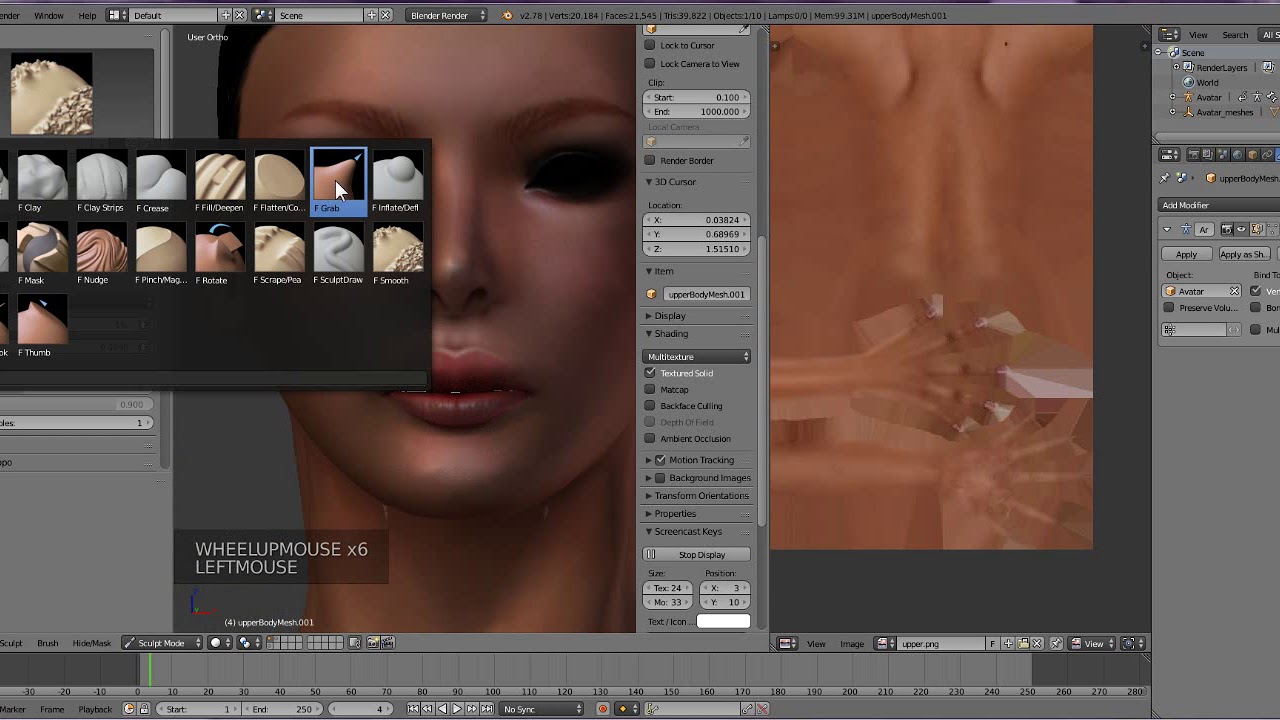
Avastar Bento Plus
.jpg?1627715468)